Mobile FAQs
Who should download or have access to this application?
This version of the application is geared towards “Administration” and “Responders”. This application is not currently developed to be available for students, parents, or non-responder staff members. If you have questions or concerns about whether you should be marked as a responder, please contact your local administrator. For more information about the application as a whole, please contact support@centegix.com.
How can I verify the locations I have access to?
Once logged into the application, you can click on the 3-line icon at the top of the screen. From there, select “My Locations”, and your interface will show a list of locations to which you have access. If you have questions or concerns about whether you should be marked as a responder, please contact your local administrator.
How can I see which Alert Types I am able to access?
Once logged into the application, you can click on the 3-line icon at the top of the screen. From there, select “My Alert Types”, and your interface will show a list of Alert Types to which you have access. If you have questions or concerns about whether you should be able to open an alert, please contact your local administrator.
How do I close an Alert?
When an alert is open, you can see more information about it by simply clicking on the alert itself. This will take you to the map view with the alerts for that location listed below. Next to each alert you will see a “Close” button. Selecting this button will prompt you to select a “Close Reason”, which is required to close an alert.
Can I replay the tutorial if needed?
The tutorial will begin the first time you launch the app. After that, you can revisit the tutorial as often as you’d like by tapping the menu button and selecting ‘Tutorial’.
iOS:
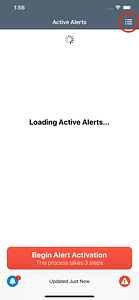 |
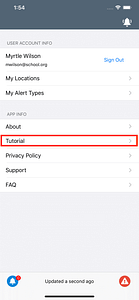 |
Android:
 |
 |
Can I disable/enable Critical Alerts on iOS?
You will be prompted to allow Critical Alerts when the app is first launched. After that, Critical Alert settings can be modified by browsing to Settings -> Notifications -> CrisisAlert.
Does Android have a Critical Alerts feature?
Android does not have a Critical Alerts feature. However, users can modify their settings to bypass Do Not Disturb mode as shown below.
1. Browse to the CrisisAlert app settings by long pressing the CrisisAlert app icon and choosing ‘App info’ or by using the Android Settings menu (Settings -> Apps & Notifications -> CrisisAlert).
2. Tap ‘Notifications’ – the box next to ‘Critical Alerts’ should be checked
3. Tap ‘Critical Alerts’
Enable ‘Override Do Not Disturb’ in the ‘Advanced’ section.
Other settings that can help ensure you receive notifications from CrisisAlert are:
‘Behavior’ should be set to ‘Make sound and pop on screen’
‘Alerting’ should be selected (default)
These settings do not override your sound settings; if you have your device set to ‘Silent’ mode, the notification will be delivered, but you will not hear the sound.
SOLUTIONS
INDUSTRIES
RESOURCES
COMPANY
PARTNERS
CONTACT
EVERY. SECOND. MATTERS.®




